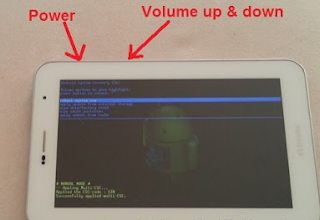 How To Reset Samsung Tablet
How To Reset Samsung TabletBy the time the Galaxy Tab we experience "Hang" or could not get into the operating system (OS) Galaxy Tab Android means we have to do the action. "Hang" problem every time they log into the operating system (OS) Android could be due to too many apps we downloaded into the Galaxy Tab or the presence of a virus or malware attacks. Thus we need to recharge our Galaxy Tab the first time to a condition we buy (new condition) or the so-called "Hard" Reset to Default "Factory setting".
Remember: a Hard Reset will delete all the files in the Internal Memory the Galaxy Tab but it will not remove the files in the SD Card (memory card) external. So make it a habit to save important files in the External SD card or do Back Up regularly.
Here is how to do a Hard Reset to restore the condition of the Galaxy Tab to Factory Default conditions i.e. a condition where the Galaxy Tab the first new us we buy or new condition out of the factory.
1. OFF Your Galaxy Tab-kan.
2. Press the Volume Up and the Power button simultaneously and wait a few seconds
3. Release the button "Power" when you look at the Samsung Logo, but still press the "Volume Up" until the screen appears "Recovery"
4. Use the Volume button (UP or DOWN) unntuk vote.
reset to factory default setting of the samsung galaxy tab
5. Select "WIPE DATA/FACTORY RESET"
6. Press the "Power" to make sure the options (Power button doubles as a Enter).
7. Please wait a few moments, your Galaxy Tab in the process of "Hard Reset"
Galaxy Tab models include the 7 Galaxy Tab, Galaxy Tab 7 version II, Plus 7 Galaxy Tab, Galaxy Tab, Galaxy Tab 10 8.
Hopefully useful ....