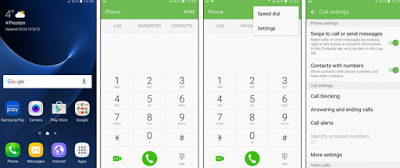Samsung mobile Phone has its own method to stop unwanted callers. Check out the steps below to find out more the easiest way to access automatically with how to reject phone calls that are not in want.
1 To block someone from calling you, press the Phone icon from your home screen, like if you make a call.
2 in the Phone app, you can find the More button in the top right corner and press to open the menu. On older phones, tap the Menu button at the bottom of the Samsung. Select Settings to visit the call settings screen.
3 Next, press tomnol reject Calls to view the calls, the rejection option on your handset. The option to block unwanted number called 'block list' or 'auto-reject'
.
4 There are several options to block callers. First, type the phone number in the box provided at the top of the page, then press the plus ( + ) button to add it to the block list.
5 If you already receive the phone of the person you want to block, press Log to add a number directly from your call history to your block list.
6 You have to have a contact in the address book, you can't handle it anymore and need to block, tap the Contact to view your phone book. This will allow you to block direct contact.
7 If you are calling from withheld or unknown numbers, you can press the block anonymous call to activate that feature. On older Samsungs, this is the box next to the words is not Known, to select all numbers that are not known to block. Beware that you may lose out on another call to use this feature!
thanks ..